You Can transfer your slides that you have prepared in Canva into google slides in two ways which i have explained in very detail in this article.
Do you want to know how you can transfer your Canva slides to Google slides/Google Drive ? Don’t worry I’m here to guide you to do this and you are at absolutely right place to find what you are searching for .I’m I am committed to providing high-quality, practical solutions that you can implement immediately.
You Can transfer your Canva slides that you have prepared in Canva into google slides in two ways which i have explain in very detail in this article.
Probably, You are using Canva to make your presentation slides because of the user friendly interface of Canva , more customization options, millions of stock Graphics, videos and images that Canva offers . Nowadays, it has become more easier to create Presentation slides in Canva and with AI assistant you can do a lot of tasks just by giving prompt to AI Assistant. But, It is not professional practice to present those PowerPoint presentations directly from Canva. Better you present these slides from either Google Slides or Microsoft PowerPoint Software. In recent years Google Slides has gained popularity over MS PowerPoint because it is completely free and no need to download any software, You just need internet connection , email account and a Internet Browser.
Now, let’s dive to find out How you can Transfer your Presentation Slides from Canva to Google Slides. Two methods for this are explained below . Do read both methods because you always need to have an alternative.
Method 1 is for you if you need to transfer your designs from Canva to Google Drive/Google Slide frequently and Method 2 is like shortcut.
Method 1 to Transfer your Canva Slides to Google Slides
I assume that you have already prepared presentation and only need to transfer it to google slide. The picture below is an example of how does making a presentation in Canva looks like.
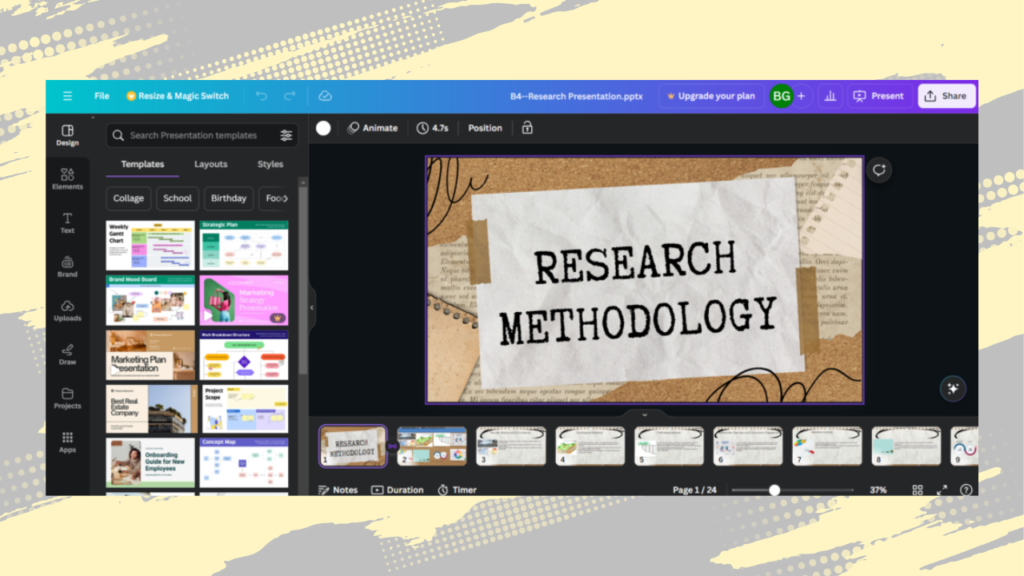
There is share button in upper right corner , click on this ..
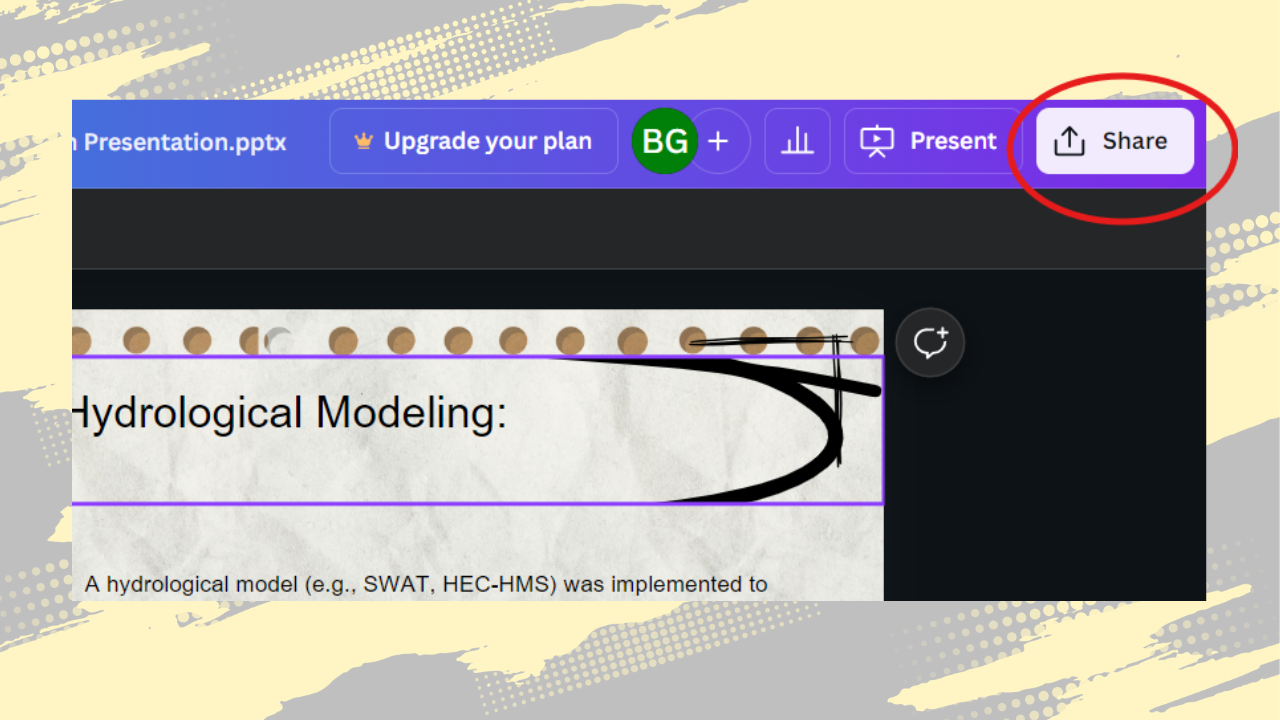
Now, click on the more button as shown in the image below.
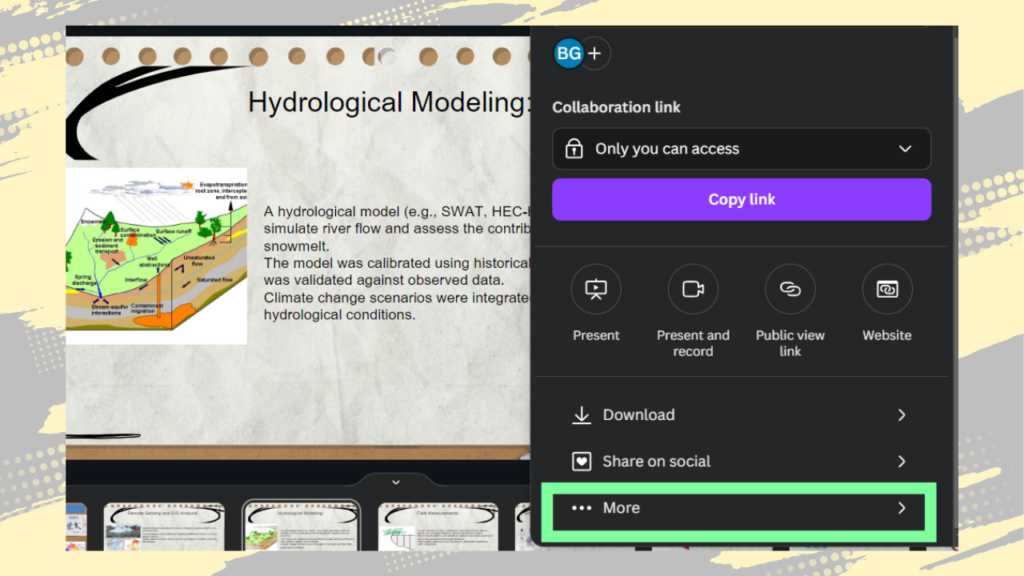
Now scroll down , you will find Google Drive icon there.

Another way is to search directly for google drive in the search bar.
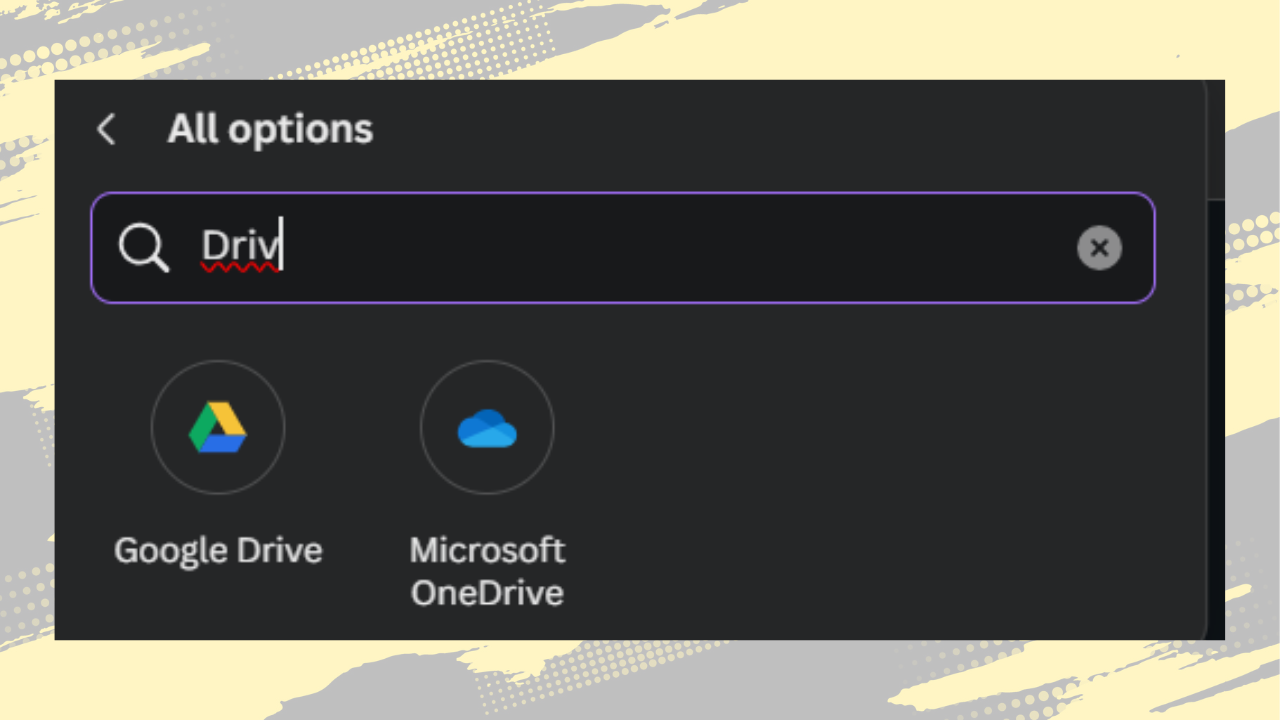
Now, click on Google Drive and then sign with your google account. Now, it will show the files and folder in your google drive Select the folder where you want to save your file. And in the file type dropdown it it set as PNG type by default , change it to PPTX .
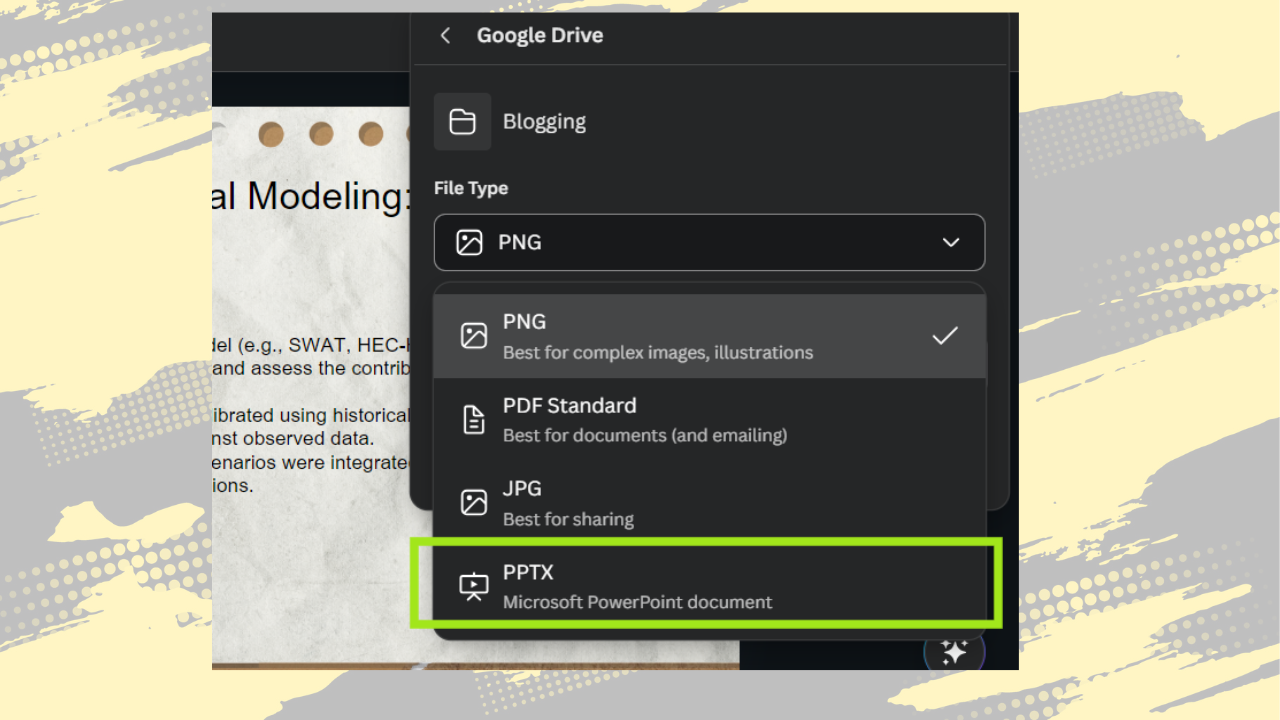
Once that’s done, Select the pages/slides you want to include in pptx file ,if you want all pages/slide you can give the range as 1-your total slide number but why to count the number of slides ?, you can simply type higher number than your total slides . For example, if your slides number is about 30-40 , type (1-50) or even (1-200) .It will select your all slides.
If you don’t want all slides to be included in your presentation you can select the pages/slides in different ways as shown in the right picture below . You can give page numbers as 1,2,3,4,….. or 1-5 or use the combination of both as 1,2,3,5,7-11,15,18-200.
You might be probably thinking that if you don’t remember which slide number you need to exclude/include, There is easier way to select/deselect the pages , You can do this manually by scrolling down and check/uncheck the checkbox as per your requirements.
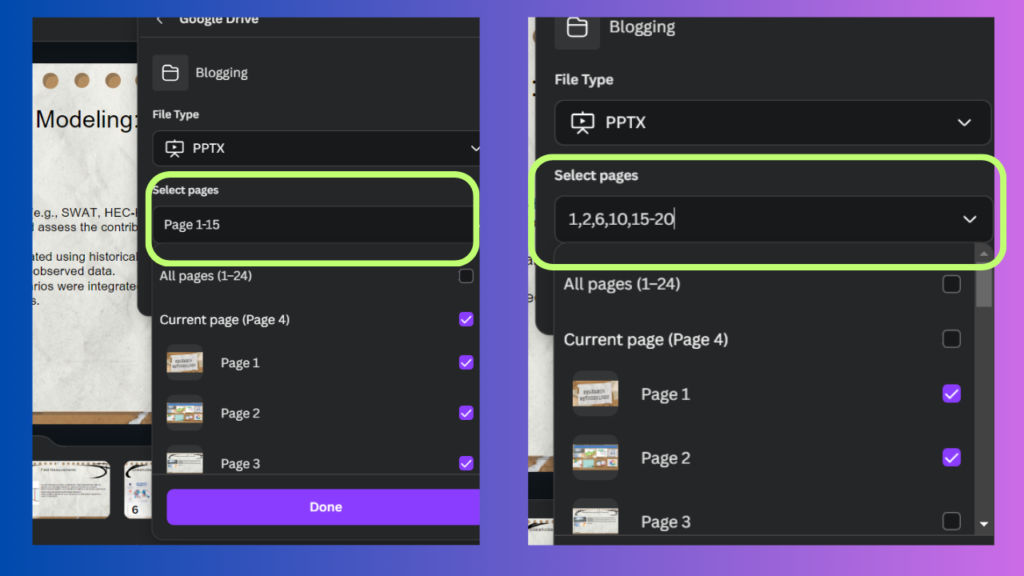
The next step is to click done. Now Canva will process your presentation fille (.pptx) , wait for few seconds.

And after completion of processing your file , Your File will be automatically saved to the Folder that you have selected in your Google Drive.

Click on ‘View in Google Drive’ if you want to open your presentation right now , It will directly open in Google Slides or you can open this file from Google Drive. Now, you will find this file in Google Slides too.
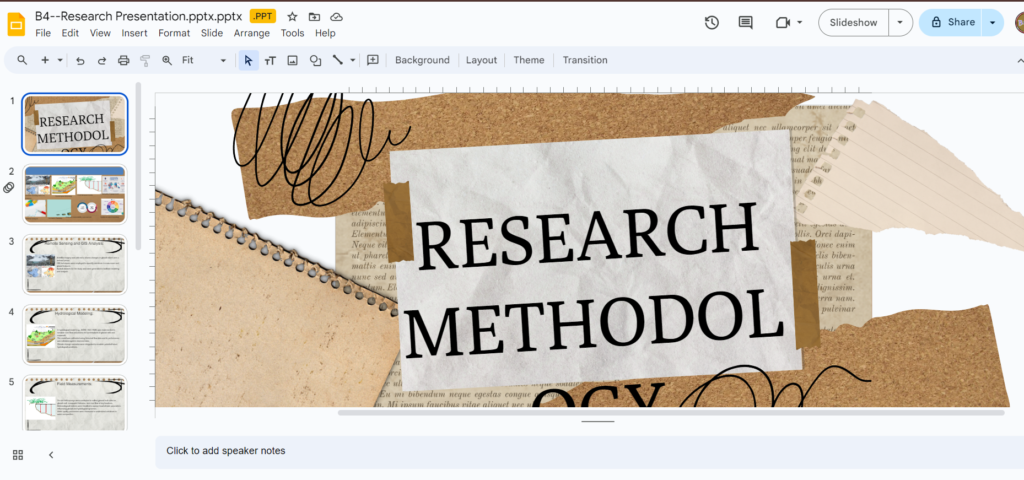
The presentation in above’s picture is prepared in Canva and is imported to Google slide directly from Canva.
In this way, You can transfer your Canva slides into Google Slide. You can also edit this presentation now in Google Slide easily and present to your audience.
Method 2 to Transfer your Canva Slides to Google Slides
This method is very simple . All you need to do is download this presentation file in your device and upload it to Google Drive.
To do this, Click on the Share button on top right corner and click on the download button.
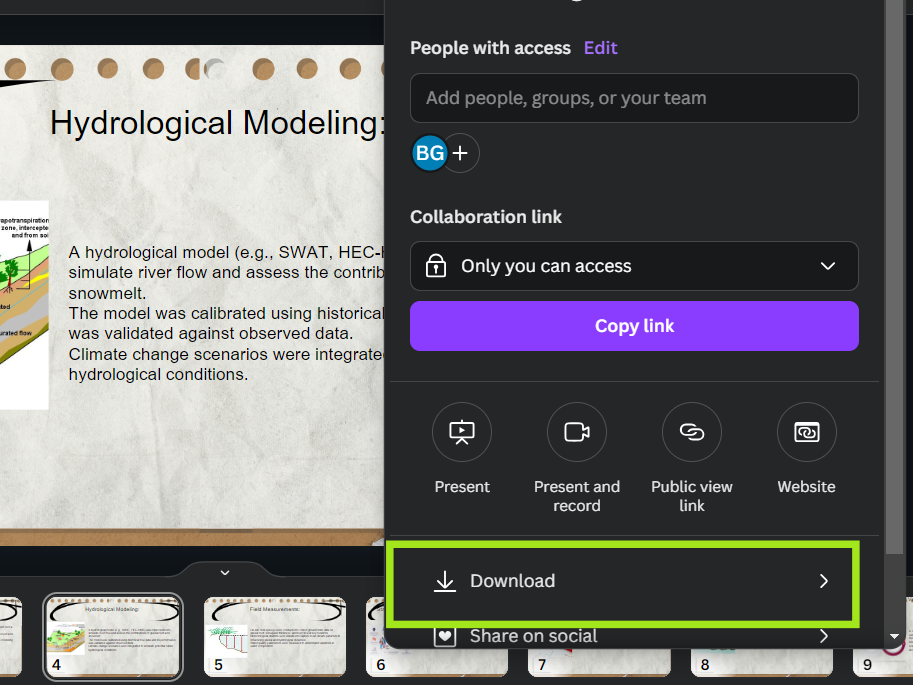
Moving on, Select the filetype you want to download but for now select pptx.

As mentioned above in Method 1 you can specify the slides to include/exclude in your presentation file.
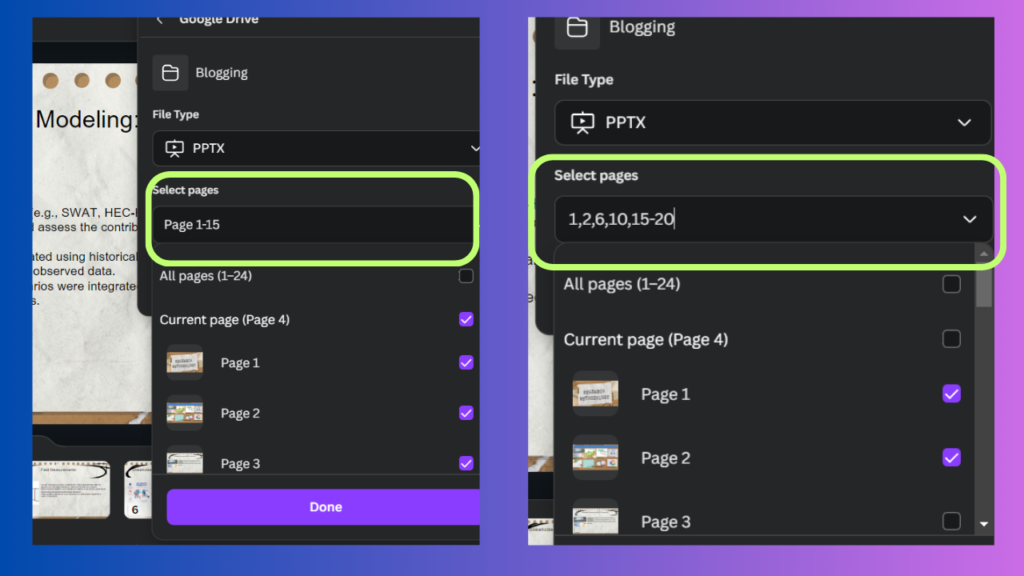
Now, Click Download. Your file will be downloaded to your Computer/Laptop. The Next step is to Upload it to Google Drive. I assumed that you are familiar with google drive and you know how to upload files in google drive.
After uploading the file to google drive, you can simply double click the file in google drive and it will be opened in google slide .You can also open this presentation file directly from Google Slide.
I hope this solution provided the answers you were looking for and helped you to transfer your presentation slides from Canva to Google Drive/Slide. For more tutorials and in-depth guides like this one, feel free to explore the rest of our website. Thank you for reading, and don’t hesitate to reach out to us if you have any further questions or need additional support.
FAQs
How to transfer something from Canva to google slides ?
You can transfer your any designs on Canva to google slide by clicking on share button, then click on more, search for google drive and select no. of pages you want to transfer to google slide then click done. Now , Canva will process your design and it will be uploaded to your google slide/drive/docs. You can also do this by downloading the Canva design and then uploading it to Google Slide/Drive.
How do you transfer a Canva template to google slides ?
To transfer a Canva template to Google Slide, Open the template on Canva click share ,find google drive , now select the pages of your design which you want to transfer to google slide and click Done. Canva will take some time to process your template and it will be automatically uploaded to your Google Slide/Google Drive.
