Creating a visual rolling virtual posterboard can be a fantastic way to showcase ideas, projects, or any visual content dynamically. This method is particularly useful for presentations, online exhibitions, or digital displays where you want to capture attention with a continuous flow of images, text, or multimedia content. Here, we have provided a step-by-step guide on how to make a visual rolling virtual posterboard.
Why Use a Virtual Posterboard?
A virtual posterboard offers a modern twist to traditional static posters, making it more engaging and interactive. Whether for educational purposes, marketing campaigns, or showcasing portfolios, a virtual posterboard can help you:
- Engage the audience: Moving visuals naturally draw attention.
- Organize content: A rolling display allows you to present content in a sequence, telling a story or guiding viewers through the information.
- Adapt to different formats: Unlike physical posters, virtual posterboards can be adapted for websites, social media, or presentations.
Steps to Create a Visual Rolling Virtual Posterboard
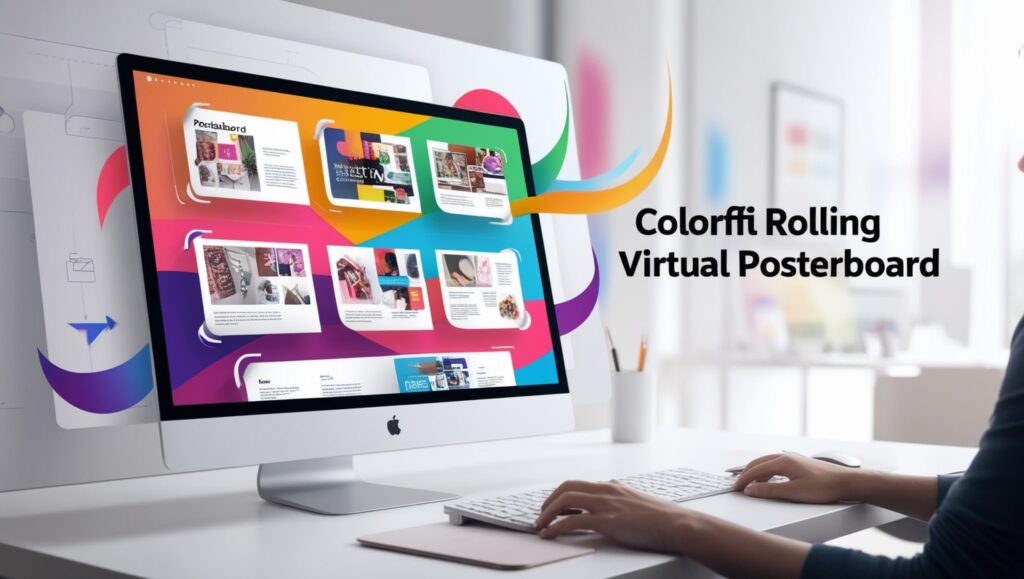
1. Choose the Right Tools
To create a visual rolling virtual posterboard, you’ll need the right tools. Here are a few options:
- Canva: A popular design tool that allows you to create various types of visual content. Canva has templates that can be customized and exported as GIFs or videos.
- PowerPoint: Although traditionally used for presentations, PowerPoint can be used to create rolling posterboards by setting up a slide show with automatic transitions.
- Adobe Spark: This tool offers a variety of templates and allows for easy creation of rolling visuals with text overlays and animations.
- Prezi: Known for its dynamic presentation capabilities, Prezi is excellent for creating engaging and rolling visual content.
2. Plan Your Content
Before diving into design, plan out what you want to display. Your content should be organized logically to maintain the viewer’s interest. Consider these elements:
- Images: High-quality images relevant to your theme or message.
- Text: Brief, impactful text that complements the visuals. Avoid cluttering the board with too much information.
- Videos and GIFs: Add motion and life to your posterboard with short videos or animated GIFs.
- Infographics: Visual data representations can make your content more informative and engaging.
3. Design the Posterboard
Start designing your posterboard by arranging your content on a digital canvas. Keep these tips in mind:
- Consistency: Use a consistent color scheme and typography to create a cohesive look.
- Readability: Ensure that text is legible against the background, especially when using rolling effects.
- Visual Flow: Arrange content so that it flows naturally from one element to the next, guiding the viewer’s eye across the screen.
- Balance: Keep the design balanced by evenly distributing text and visuals.
4. Set Up the Rolling Effect
Depending on the tool you’re using, you can set up the rolling effect in different ways:
- PowerPoint: Use the “Transitions” tab to set automatic slide transitions. Adjust the timing so that each slide rolls into the next smoothly.
- Canva: Export your design as a video or GIF with a set duration for each frame to create a rolling effect.
- Adobe Spark: Utilize the “Page Timer” to control how long each section is displayed before rolling to the next.
- Prezi: Organize your content in a flow and set up the automatic play to create a rolling presentation.
5. Export and Share
Once you’re satisfied with your posterboard, export it in the desired format (GIF, video, or a slideshow) depending on where you plan to use it.
- Social Media: Optimize the export settings based on the platform’s requirements. For instance, Instagram and Facebook have different preferred video formats.
- Website or Blog: Embed the visual rolling posterboard directly into your site or blog using HTML or upload the video.
- Presentations: If using it in a presentation, ensure the file format is compatible with the software you’ll be using.
FAQs
Q1: Can I add interactive elements to a rolling virtual posterboard?
Yes, you can add interactive elements like clickable links or buttons depending on the platform you’re using. Tools like Prezi and Adobe Spark offer interactive features that can enhance engagement.
Q2: What is the best resolution for a virtual posterboard?
The best resolution depends on where you will display the posterboard. For web use, a resolution of 1920×1080 pixels is typically sufficient, but for print or large displays, you may want to go higher.
Q3: How long should each slide or frame be displayed in a rolling posterboard?
It varies based on content complexity, but a common practice is to allow 3-5 seconds per slide or frame to give viewers enough time to absorb the information.
Q4: Can I update my virtual posterboard after it’s published?
Yes, most tools allow you to edit and update your content even after publishing. Just make sure to save and re-export the updated version if necessary.
Q5: Is it necessary to have graphic design experience to create a virtual posterboard?
Not necessarily. Many tools like Canva and Adobe Spark are user-friendly and designed for beginners. They offer templates and drag-and-drop features that make the process straightforward.
